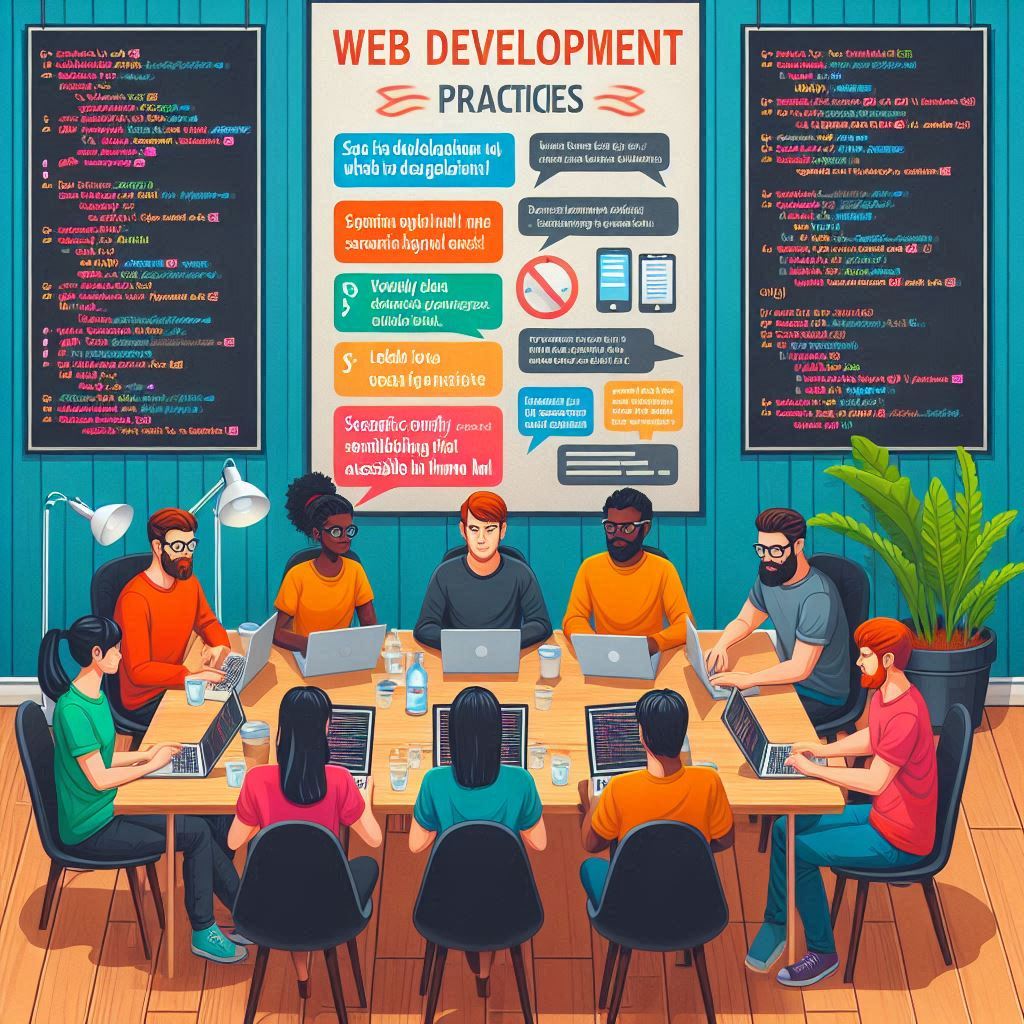
Enhancing Web Development with Semantic and Accessible HTML
In this post, we dive into the fundamentals of web development, highlighting the importance of semantic HTML and accessible HTML. You'll learn how to structure your websites properly, ensuring they are both visually appealing and easy to navigate for all users, including those with disabilities. By focusing on these essential aspects, you can create web pages that are optimized for both usability and inclusivity.
Welcome to Week 2 of your web development journey. This week, we will focus on Semantic HTML and Accessible HTML, two concepts that will help you build more structured and inclusive websites. We’ll also cover multimedia elements like videos, audio, and how to use the <canvas> element for dynamic content. Let’s get started!
What You’ll Learn
- Semantic HTML
- Semantic tags (header, footer, article, section)
- Accessibility considerations
- Multimedia in HTML
- Embedding videos and audio
- Using the <canvas> element
- FAQs
Semantic HTML
Semantic HTML is the use of HTML tags that clearly describe the content they contain. By using semantic tags, you improve the structure of your HTML, making it easier for browsers, search engines, and developers to understand the meaning of your content.
Accessible HTML
Accessible HTML refers to the practice of writing HTML code that ensures people with disabilities can easily navigate and use websites. It’s a key component of web development aimed at making the web usable by everyone, regardless of physical or cognitive limitations. By following accessibility standards, developers ensure that people using screen readers, keyboard-only navigation, or other assistive technologies can interact with web content effectively.
Key Semantic Tags
<header>: Defines the top section of a webpage or section, typically containing navigational links or logos.
<footer>: Marks the footer area, usually containing copyright information, contact details, or navigation links.
<article>: Represents a self-contained piece of content, like a blog post or news article, that can be independently distributed.
<section>: Groups related content within a page, such as a chapter in a book or different themes on a webpage.
Using these tags correctly helps improve your website’s SEO (Search Engine Optimization) and makes your content easier to read for both humans and machines.
Key Semantic HTML Tags
Here are some of the most common Semantic HTML tags you’ll be working with:
<header>: Defines a header for a document or section. It usually contains navigation links, logos, or headings.
<footer>: Represents the footer of a document or section. It often contains information like copyright, links to terms of service, and privacy policies.
<article>: Specifies independent, self-contained content, like a blog post or news article.
<section>: Defines a thematic grouping of content, often used to split a page into multiple sections.
Accessibility Considerations
Accessibility in web development ensures that websites can be used by as many people as possible, including those with disabilities. When building websites, we should:
- Use semantic HTML tags so screen readers can interpret the content correctly.
- Provide alt text for images (
<img>tags) to describe what the image is for users with visual impairments.
- Use descriptive labels for forms and input fields:
Following accessibility guidelines not only enhances user experience but is also a legal requirement in many regions. Make sure to always keep this in mind!
Key Accessibility Features in HTML
Alt Text for Images: Use the alt attribute to describe images for users who cannot see them.
Proper Use of Semantic Tags: Tags like <nav>, <header>, <main>, and <footer> help screen readers understand the structure of the page.
Form Labels: Always associate <label> tags with form elements to improve usability for users relying on assistive technology.
Keyboard Accessibility: Ensure all interactive elements, such as buttons, links, and forms, can be accessed and operated using only a keyboard.
ARIA (Accessible Rich Internet Applications): Use aria attributes to define complex, interactive elements (like sliders or modals) that are not natively accessible.
By prioritizing Accessible HTML, you not only comply with web standards but also improve the overall usability of your website, making it more inclusive for everyone.
Multimedia in HTML
Adding multimedia to your web pages makes them more interactive and engaging. With HTML, you can easily embed videos, audio, and even draw graphics using the <canvas> element.
Embedding Videos and Audio
HTML allows you to embed video and audio directly into your webpages with the <video> and <audio> tags. Here’s how to use them:
Video Embedding:
- The
controlsattribute adds playback controls like play, pause, and volume. - You can include different formats with
<source>for browser compatibility.
Audio Embedding:
Just like with the video tag, you can add the controls attribute to enable audio controls.
Using the <canvas> Element
The <canvas> element is a powerful feature in HTML5 that allows you to draw graphics, animations, and even games on a webpage using JavaScript. You can draw anything from simple shapes to complex illustrations. Here’s a basic example of using the <canvas> element
In this code:
- The
<canvas>element is defined with a specific width and height. - JavaScript is used to draw a red rectangle on the canvas using
fill Rect ().
The <canvas> element opens up possibilities for creative, interactive web content. We’ll explore more advanced usage of it in later tutorials.
Conclusion
This week, we covered the importance of Semantic HTML, which helps to create clear, accessible, and SEO-friendly websites. We also explored how to integrate multimedia elements like videos, audio, and the <canvas> element for dynamic content.
In the next lesson, we will dive deeper into CSS to learn how to style and format your HTML elements for a visually appealing website!
In this blog post, we’ve discussed
- Semantic HTML: Using meaningful HTML tags like
<header>,<footer>,<article>, and<section>. - Accessibility considerations: Tips for making your website accessible to all users.
- Multimedia elements: Embedding videos and audio with HTML.
- Using the
<canvas>element: For drawing graphics on the web.
Frequently Asked Questions
What is Semantic HTML and why is it important?
Description: Semantic HTML uses meaningful tags to describe the content of web pages, improving accessibility and SEO by providing better context to browsers and search engines.
What are semantic tags and how do you use them?
Description: Semantic tags like <header>, <footer>, <article>, and <section> define the structure of a web page, making it easier to understand and navigate.
How do you ensure accessibility in HTML?
Description: Accessibility considerations include using semantic tags, providing alt text for images, ensuring keyboard navigability, and using ARIA (Accessible Rich Internet Applications) attributes.
How do you embed videos and audio in HTML?
Description: Videos and audio can be embedded using the <video> and <audio> tags, respectively. These tags support various attributes for controls, auto-play, and sources.
What is the <canvas> element and how is it used?
Description: The <canvas> element is used to draw graphics on a web page via JavaScript. It is commonly used for rendering graphs, game graphics, and other visual content.
What are the benefits of using semantic tags over non-semantic tags?
Description: Semantic tags provide better structure, improve accessibility, enhance SEO, and make the code more readable and maintainable compared to non-semantic tags like <div> and <span>.
How do you make multimedia content accessible in HTML?
Description: Making multimedia content accessible involves providing captions for videos, transcripts for audio, and ensuring that controls are accessible via keyboard and screen readers.
What are some best practices for using the <canvas> element?
Description: Best practices include setting the width and height attributes, using fallback content for older browsers, and optimizing performance by minimizing redraws and using efficient drawing techniques.
These FAQs should provide a comprehensive overview of the essential concepts in your HTML tutorial.
See you next week for more exciting lessons on our Official website
www.micrologicx.net